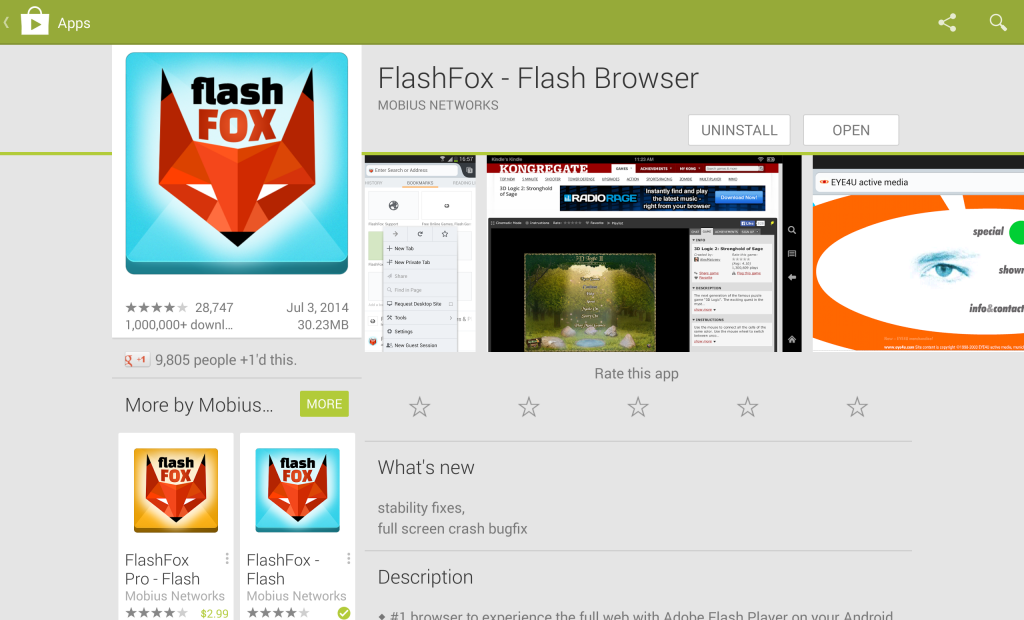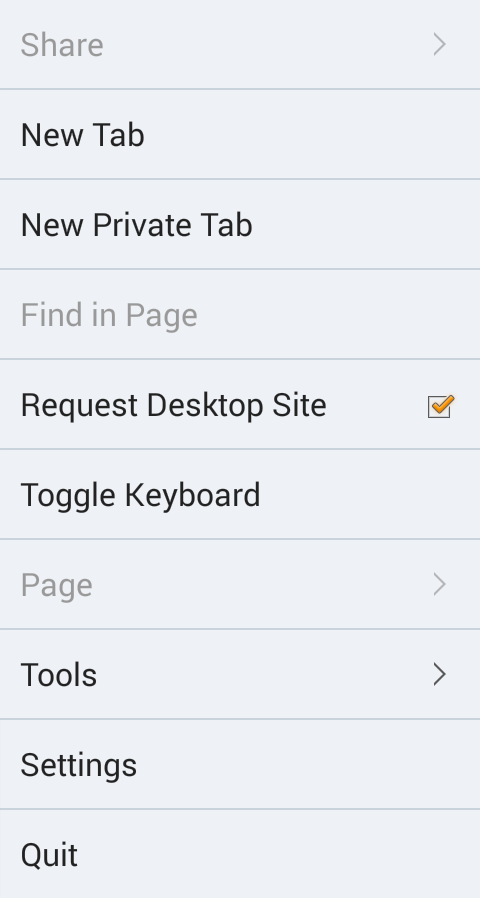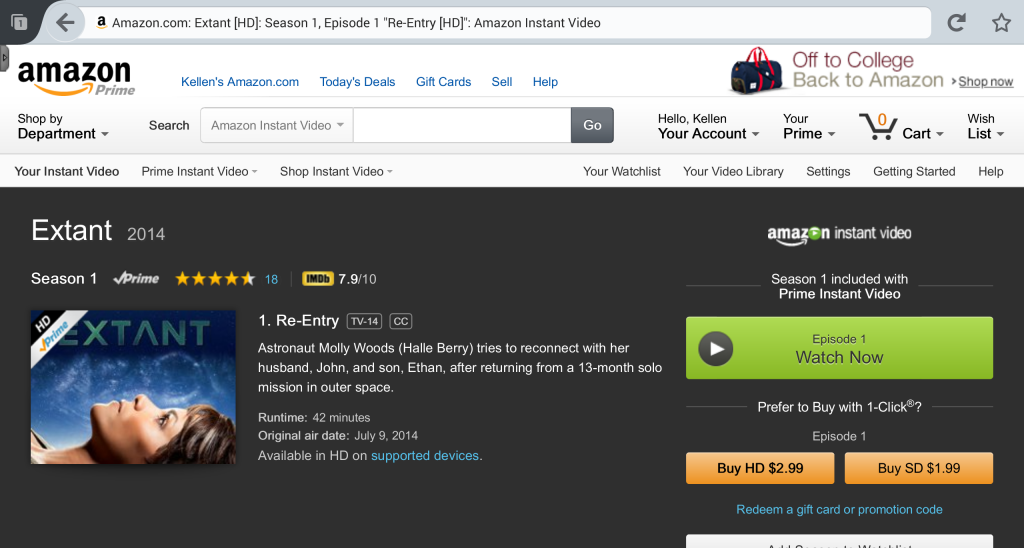The following guide provides detailed directions to properly optimize your YouTube channel and videos.
YouTube SEO - Channel
Advanced settings:
To view advanced settings, navigate to the “Creator Studio”. You can access it by selecting your channel’s icon located in the top-right of YouTube’s home page.
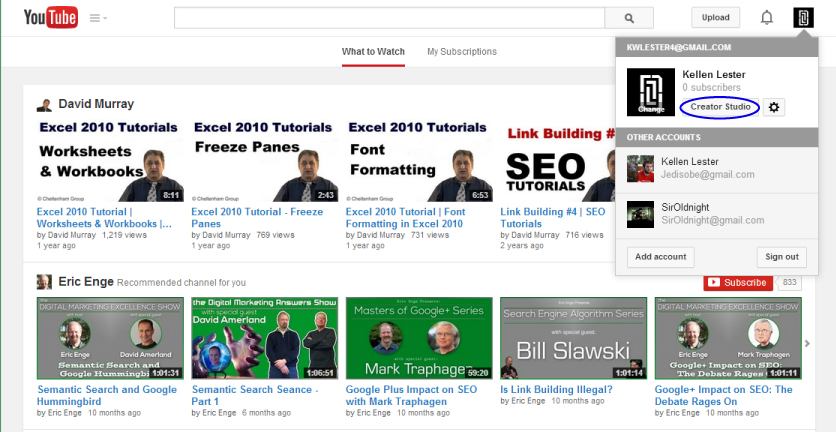
To view advanced settings, navigate to the “Creator Studio”. You can access it by selecting your channel’s icon located in the top-right of YouTube’s home page.
Selecting the “Creator Studio” will open your channel’s dashboard. Using the left-hand navigation menu, select Channel>Advanced to view advanced settings.
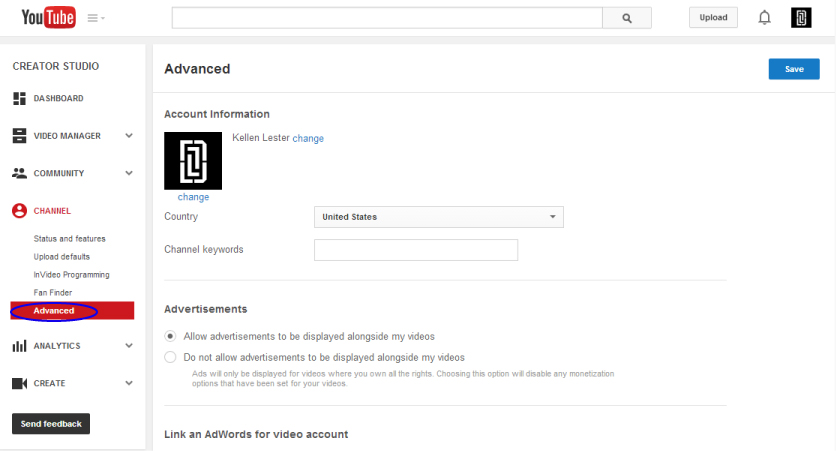
Make the following adjustments to properly optimize your channel:
Make the following adjustments to properly optimize your channel:
- Channel name: Make sure your business name is used as the name of your channel. Note: Changes to your name will also apply to the Google+ account associated with your channel.
- Channel icon: Your icon should be simple and accurately portray your business. Company logos are often used for this purpose. YouTube recommends using a 800 X 800 px image. Note: Changes to your icon will also apply to the Google+ account associated with your channel.
- Channel keywords: This is the most important part of channel optimization. Choose three to five relevant keywords that are the same ones you use on your website. Separate each keyword with quotation marks to look like this: "art school Pennsylvania" “international relations degree" "pennsylvania engineering schools"
Channel settings:
To access channel settings, return to your dashboard and select “View Channel”.
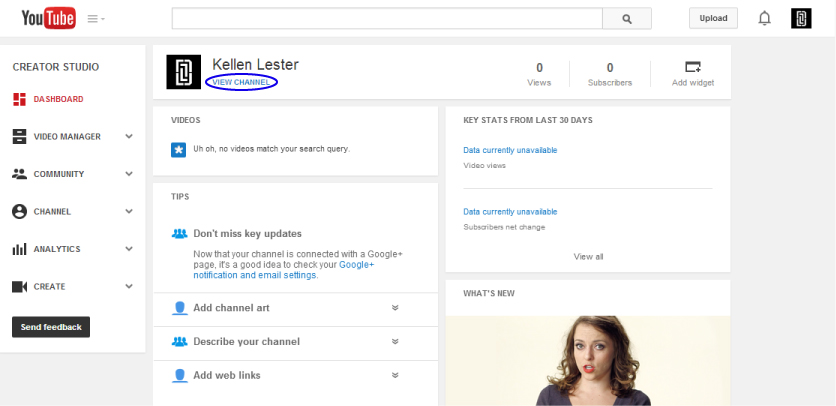
To access channel settings, return to your dashboard and select “View Channel”.
On your channel’s “Home” tab, you can add or edit channel art. Channel art should be both attractive and relevant to your business. YouTube recommends using a 2560 X 1440 px image.
Select the “About” tab to access additional channel settings.

Make the following changes to properly optimize your channel:
Make the following changes to properly optimize your channel:
- Channel description: In a few sentences, briefly highlight the content of your channel. Include the name of your business and your targeted keywords.
- Links: Select the “Links” option and make the following changes:
- Email for Business Inquiries: This option applies only to businesses who wish to provide a public email address for business inquiries.
- Custom Links: Enter your company’s website address in the “URL” field. In 30 characters or less, provide an accurate description of the link in the “Link Title” field.
- Social Links: Provide links to the primary social media pages associated with your business. YouTube automatically provides a link to your Google+ account page. However, you can add up to four custom social links.
Custom and social links will appear overlaying your channel art.

YouTube SEO - Video
Content:
- Create high-quality, engaging video content.
- Choose video content related to your targeted keywords.
- Mention the targeted keywords in the video's script.
Video file name:
Before uploading your video, rename the video file to include your targeted keywords.
Before uploading your video, rename the video file to include your targeted keywords.
Upload options | Basic info:
To upload your video, select the “Upload” option in the top-right corner of YouTube’s homepage.
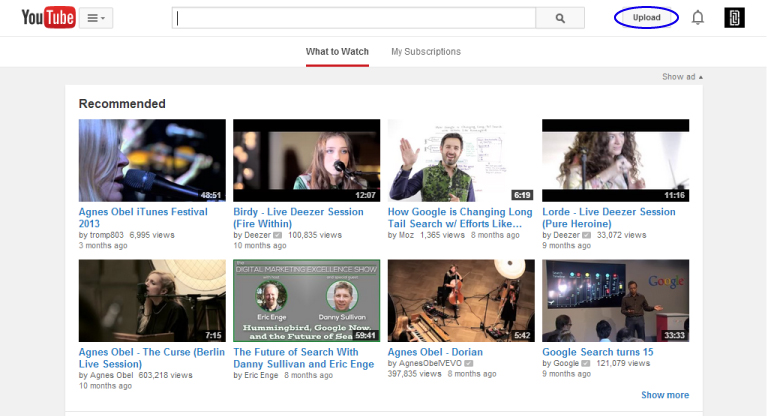
Once you start the upload process, you can begin to edit your video settings.

To upload your video, select the “Upload” option in the top-right corner of YouTube’s homepage.
Once you start the upload process, you can begin to edit your video settings.
- Video title: With limited plain text for search engines to crawl, the title of your video is probably the most important SEO factor to consider. Titles for YouTube videos should include relevant keywords to ensure high rankings in Google and YouTube search, while still being compelling enough to encourage clicks and views.
- Video description: Write lengthy descriptions. Generally, you should aim for descriptions that are at least 150 words. Both YouTube and Google rely heavily on the text surrounding the video to understand your video’s topic. The more YouTube knows about your video, the more confidently it can rank it for your targeted keywords. When writing a description, you should also:
- Put your company's URL at the beginning of the description.
- Mention the company name after the company URL.
- Include three to five of your targeted keywords.
- Include links to your Facebook and Twitter pages at the end of the video description.
- Tags: Tags are very important in optimizing videos for search. To set strong tags:
- Choose three to five keywords you want to target.
- Separate each keyword using quotation marks, like you did when you entered tags for the channel. They should look like this: "art school Pennsylvania" “international relations degree" "pennsylvania engineering schools"
- Thumbnail: Note: Custom thumbnails are only available for accounts that have been verified and are in good standing. To verify your account visit the following URL: https://www.youtube.com/verify. Obtaining a good standing account is accomplished by adhering to YouTube’s Community Guidelines and Copyright rules. Once the thumbnail feature is available on your account, follow these steps:
- Before uploading your thumbnail, rename the image file to include your targeted keywords.
- Choose a visually appealing thumbnail to make the video more inviting to viewers. The thumbnail should be relevant to the video’s content. Thumbnails often include brief descriptive text. YouTube recommends that you use 1280 X 720 px images,
- Broadcasting and social sharing:
These settings are located on the right side of the “Basic info” page. - Privacy: Set to public
- Message: The “message” field is only relevant when sharing your video on social media. It should include a brief and appealing description of the video’s content.
- Sharing options: Select any social networks where you wish to share your message and video. Note: YouTube automatically selects the Google+ sharing option.
- Playlist: If you plan on creating a series of videos that share similar content, it is best to place these into playlists. Playlists allow for better channel organization. You can easily create a new playlist by selecting Add to playlist>Create new playlist. A playlist title should accurately describe the entire series of videos.
Upload options | Advanced settings
To view advanced settings, select the “Advanced settings” tab.

To view advanced settings, select the “Advanced settings” tab.
- Comments:
- Check “Allow comments” and select “all”
- Check “Users can view rating for this video”
- License and rights ownership: Select the “Standard YouTube License”
- Captions certification: Choose an option that applies to your video
- Distribution options:
- Check “Allow embedding”
- Check “Notify subscribers”
- Age restrictions: Uncheck “Enable age restriction”. This option applies only to videos that contain content that may be offensive to younger audiences.
- Category: Choose an option that applies to the content of your video
- Video location: Set the location to your business address
- Video language: Choose the appropriate language
- 3D video: Select “No preference”z